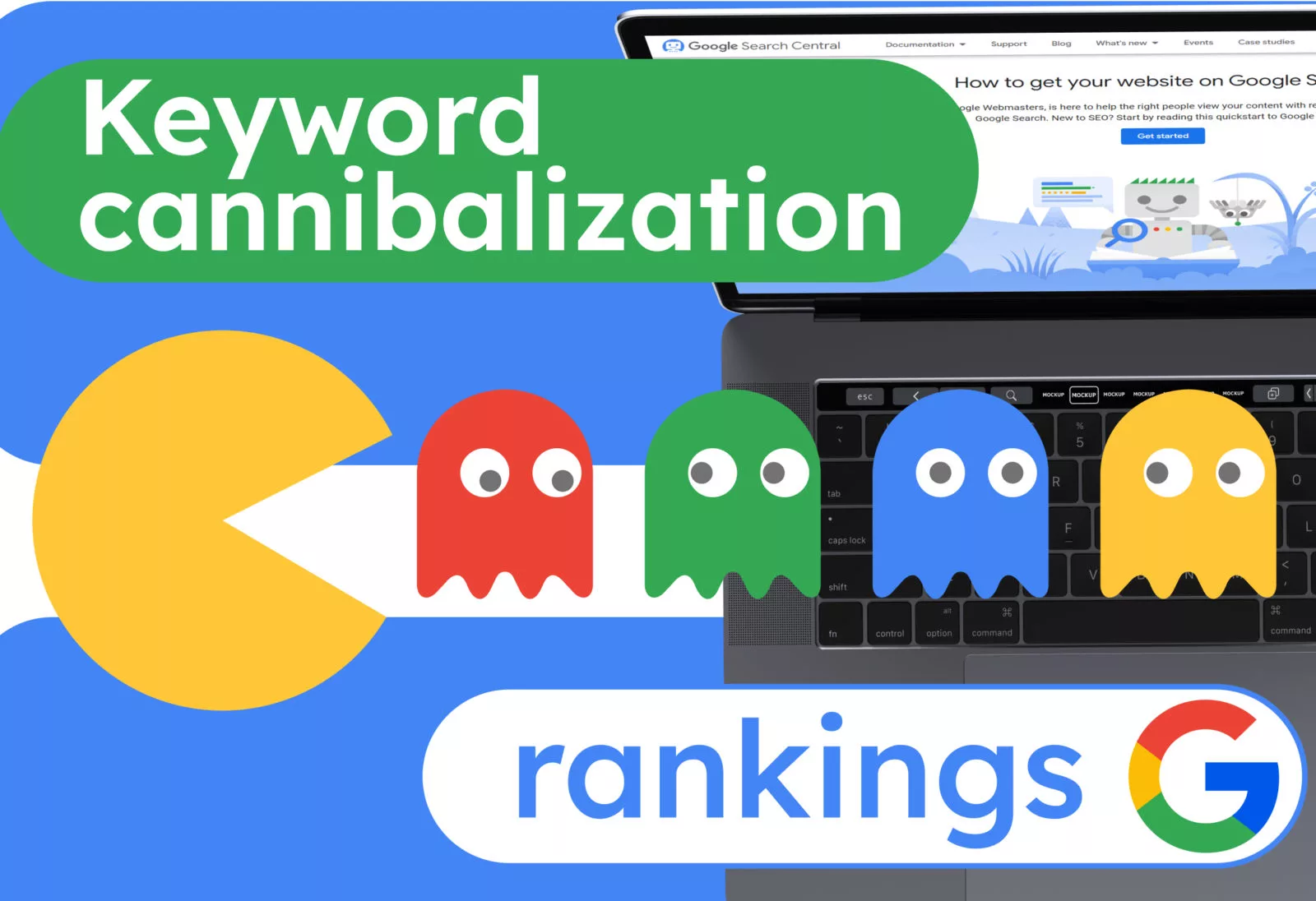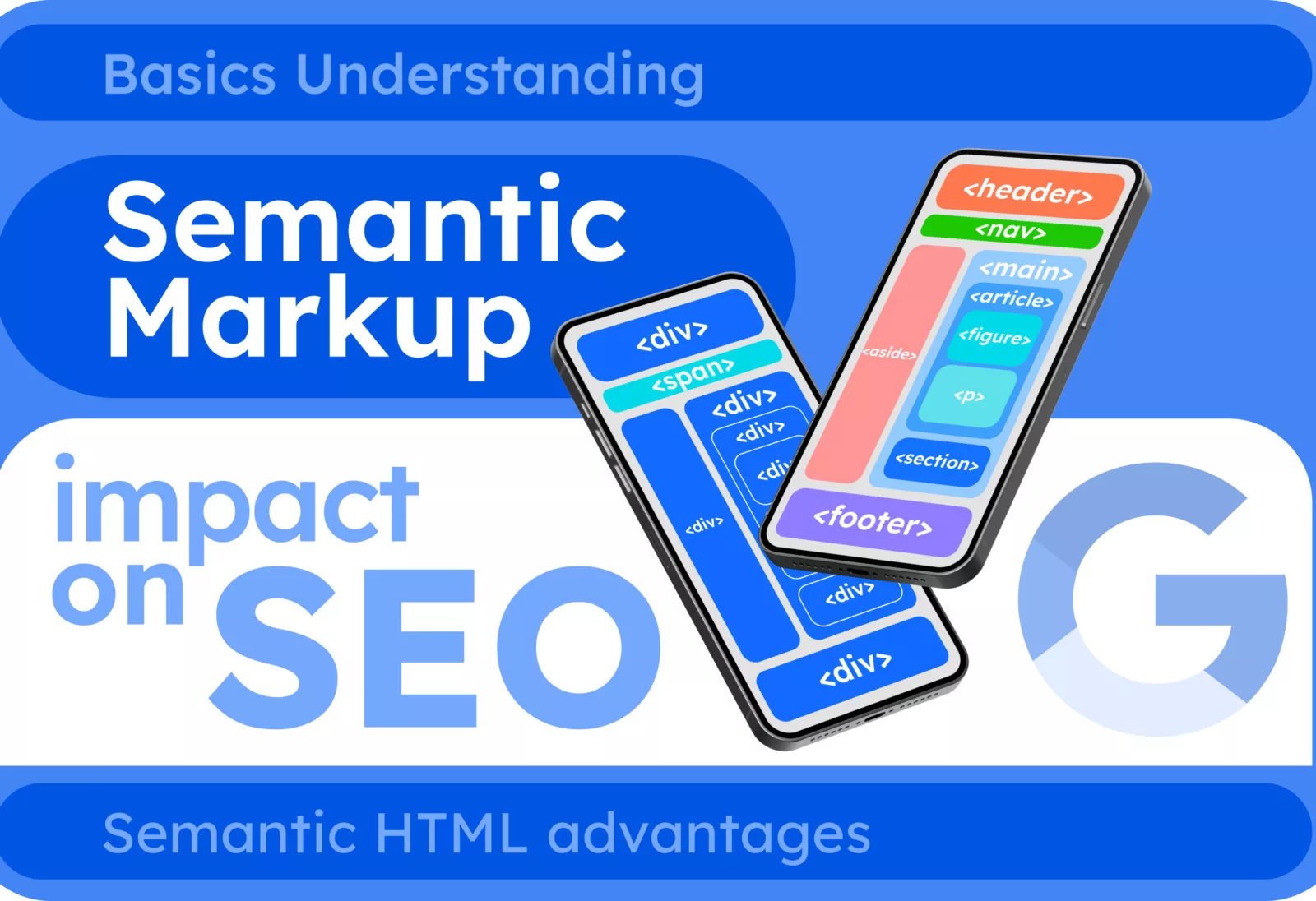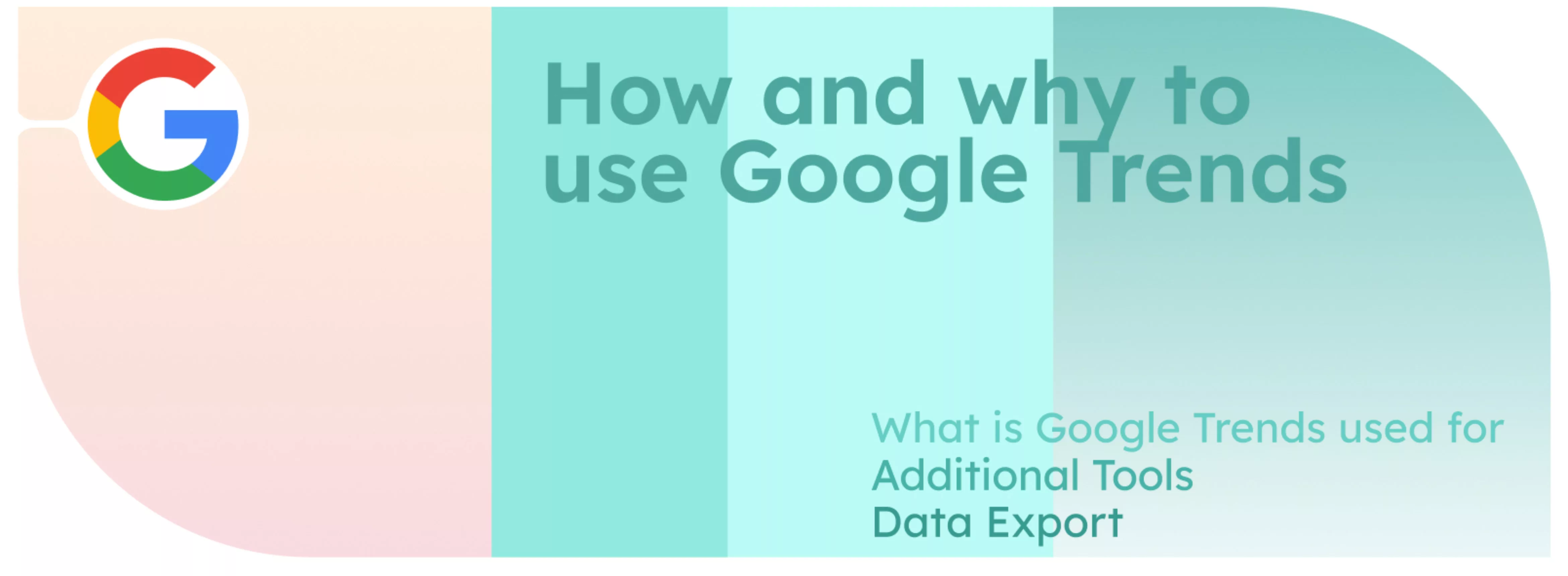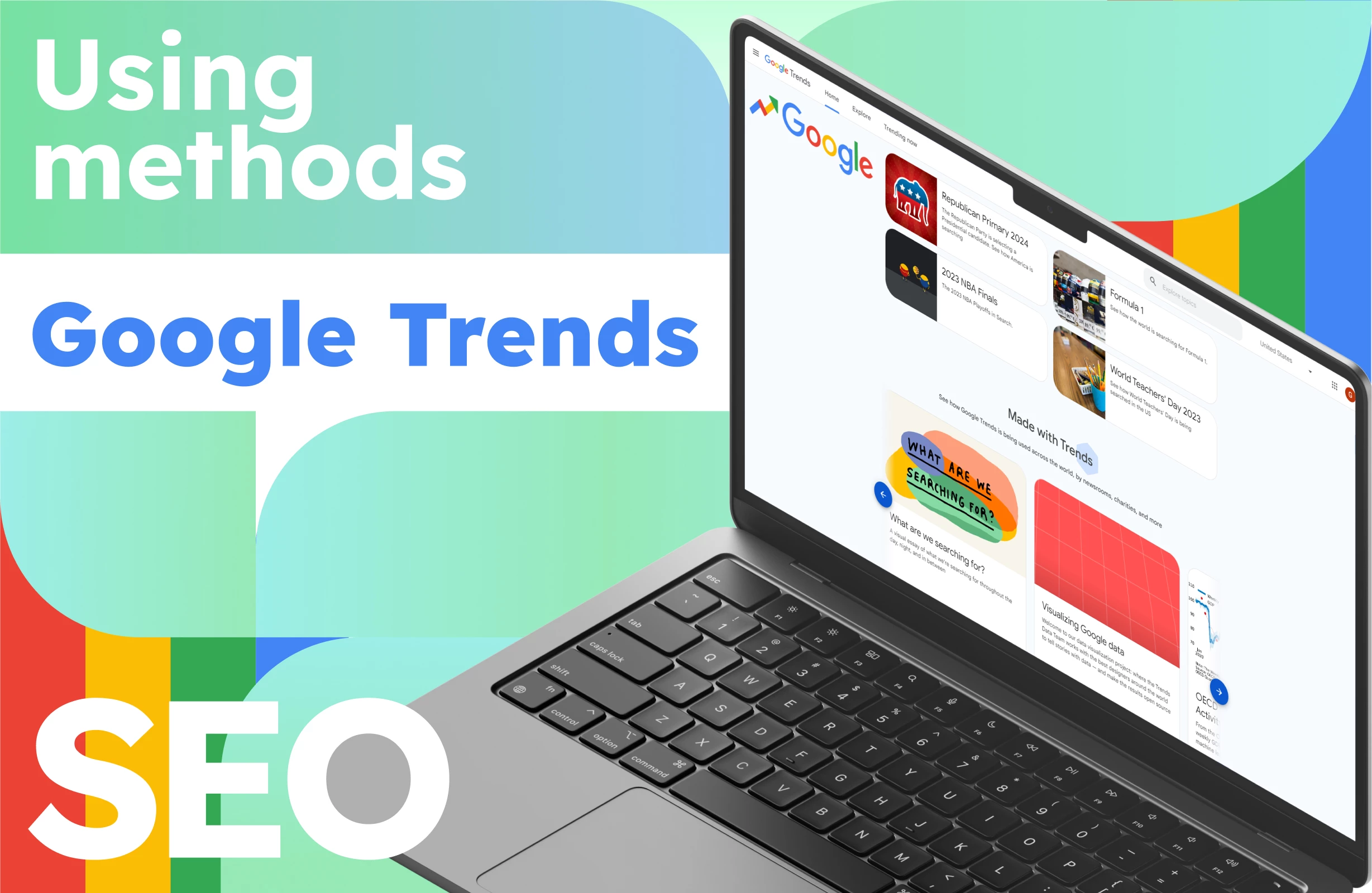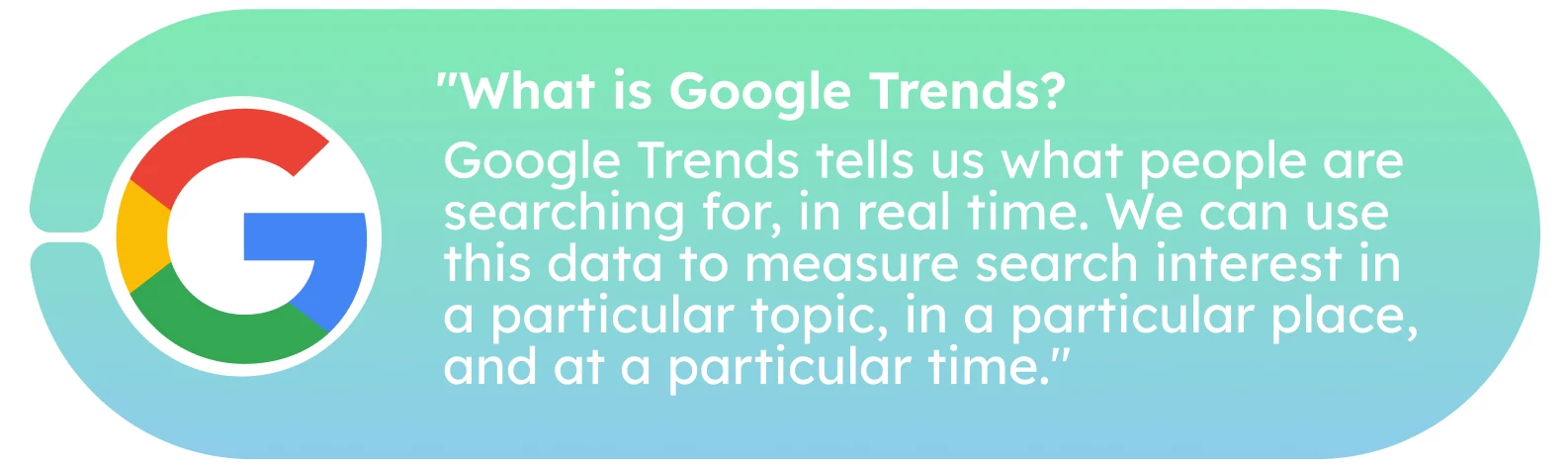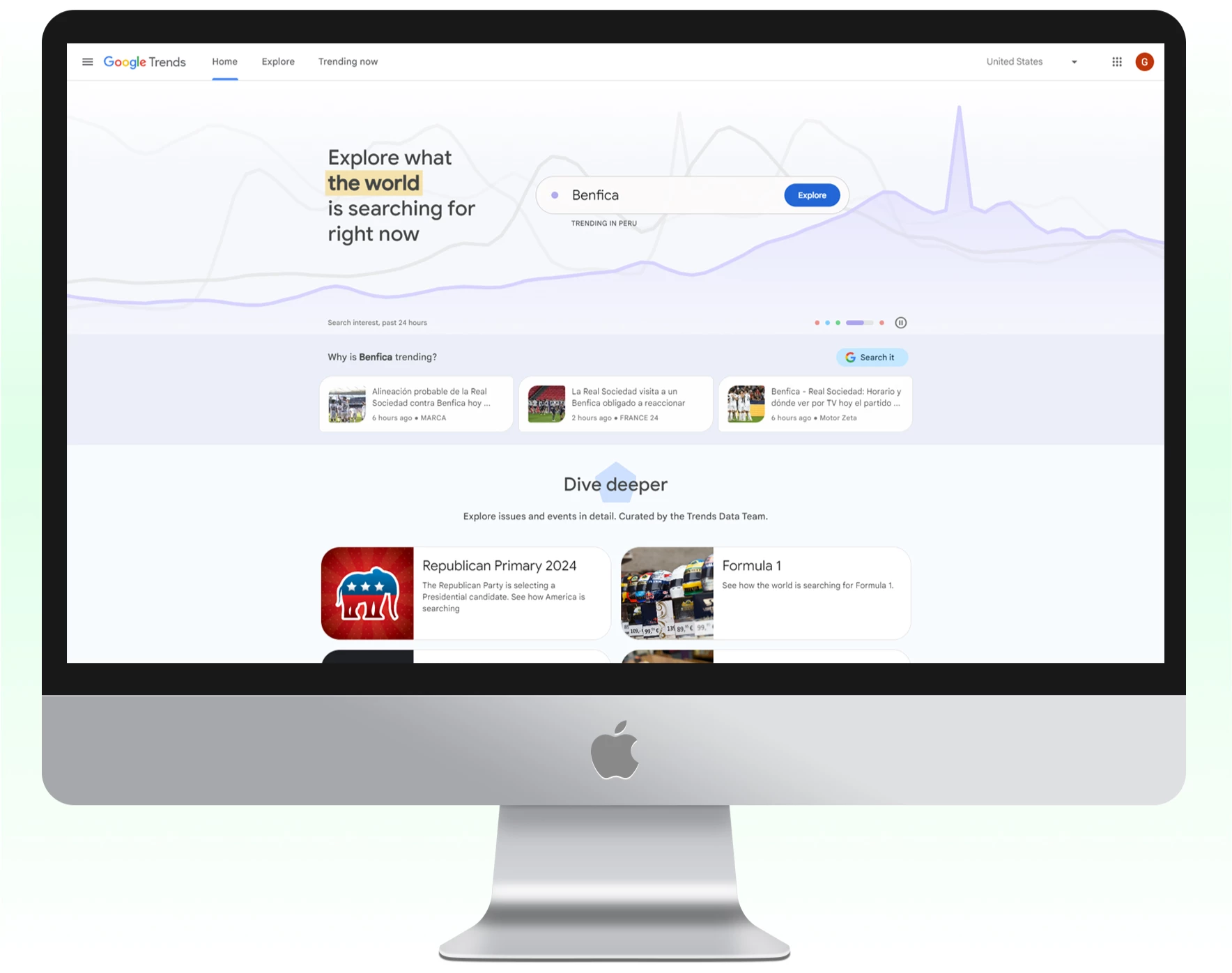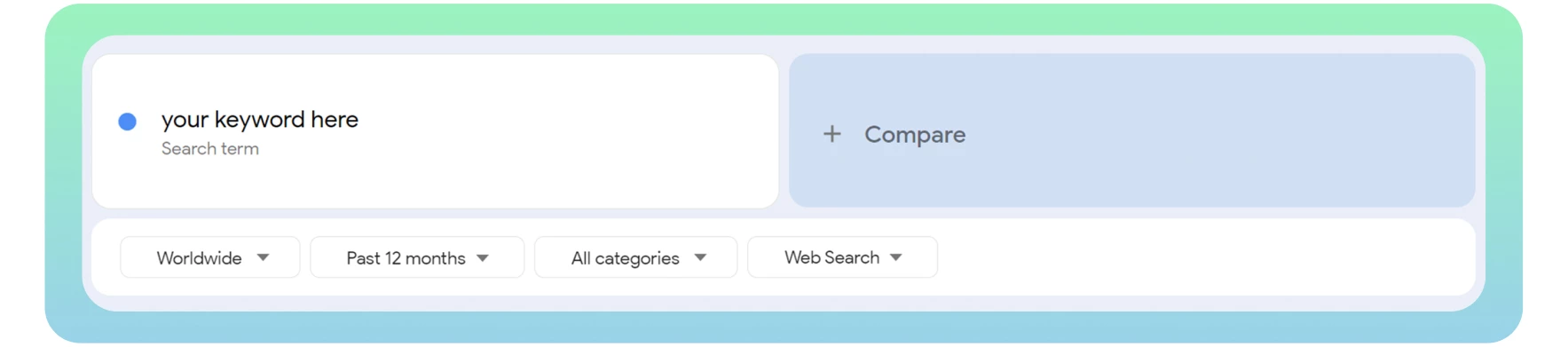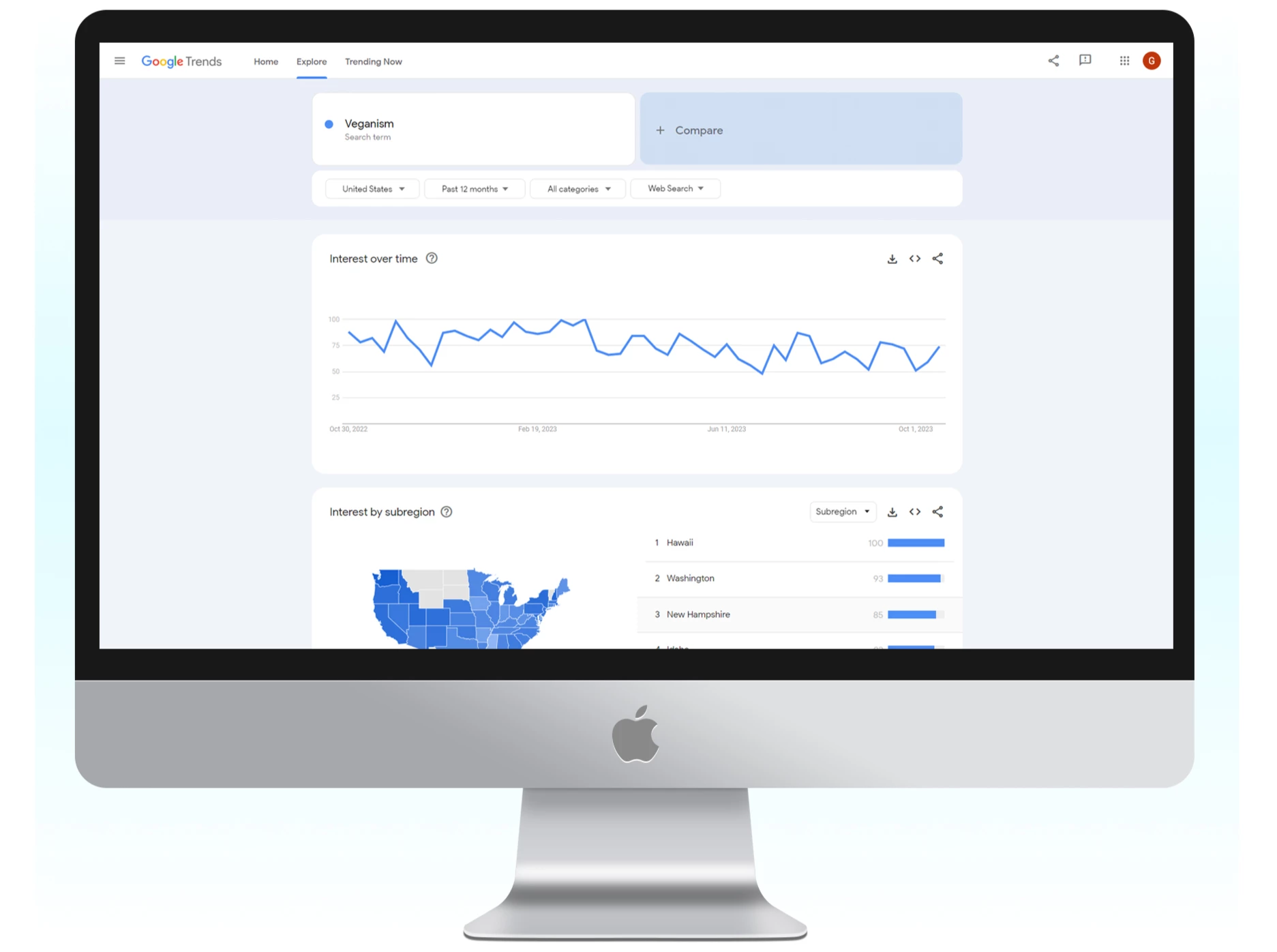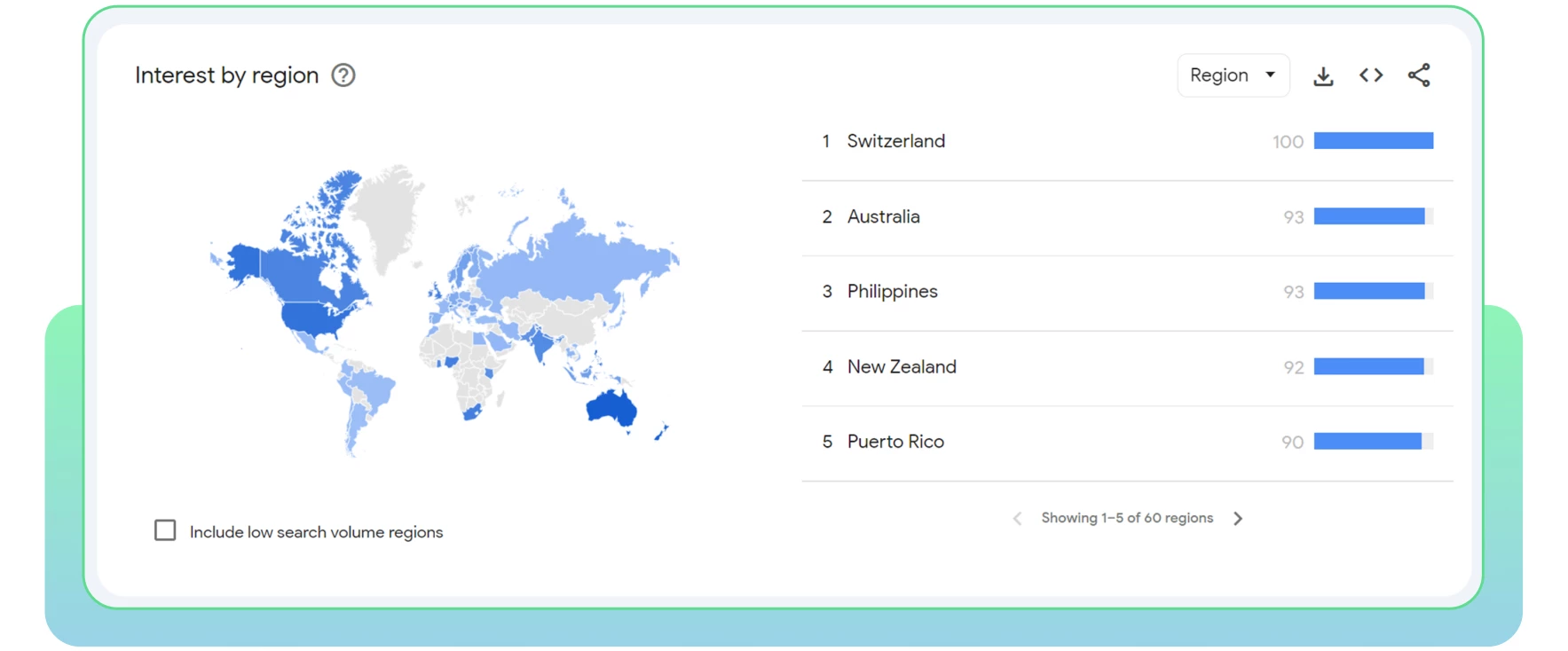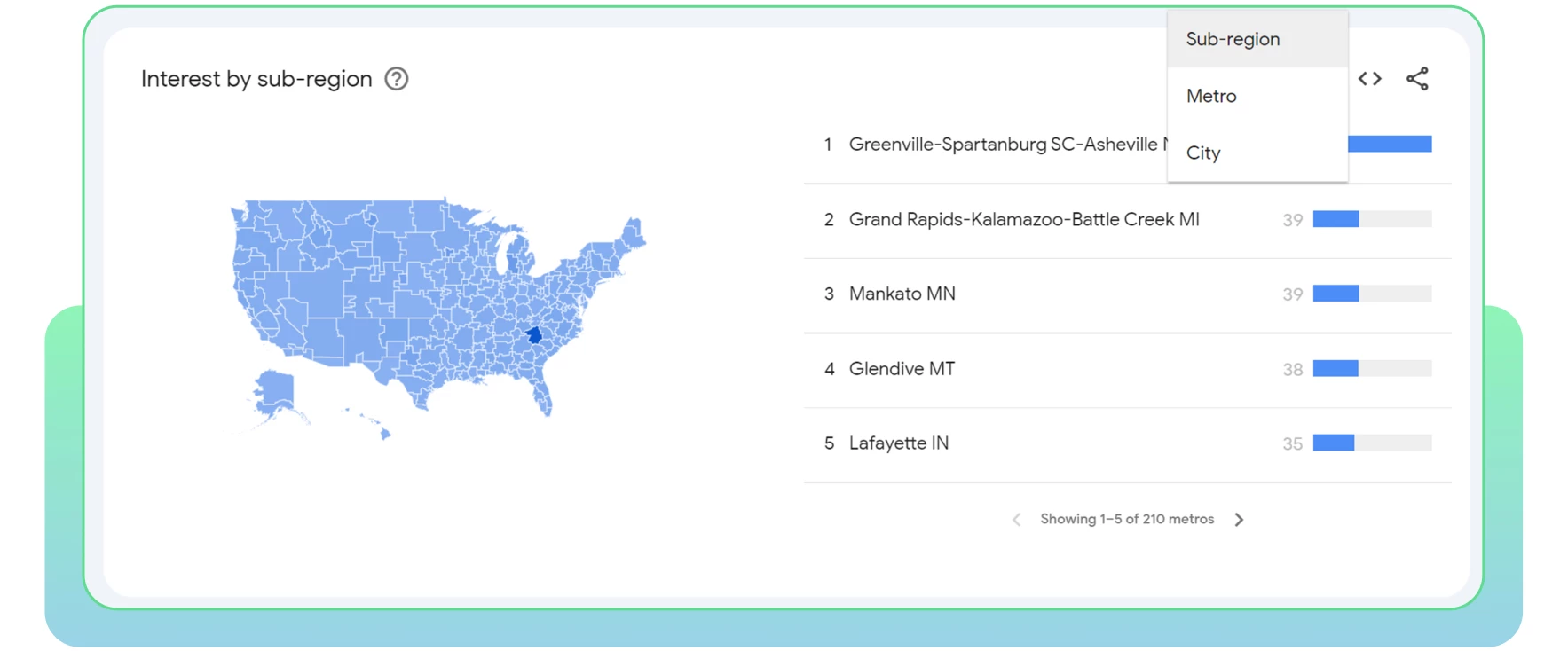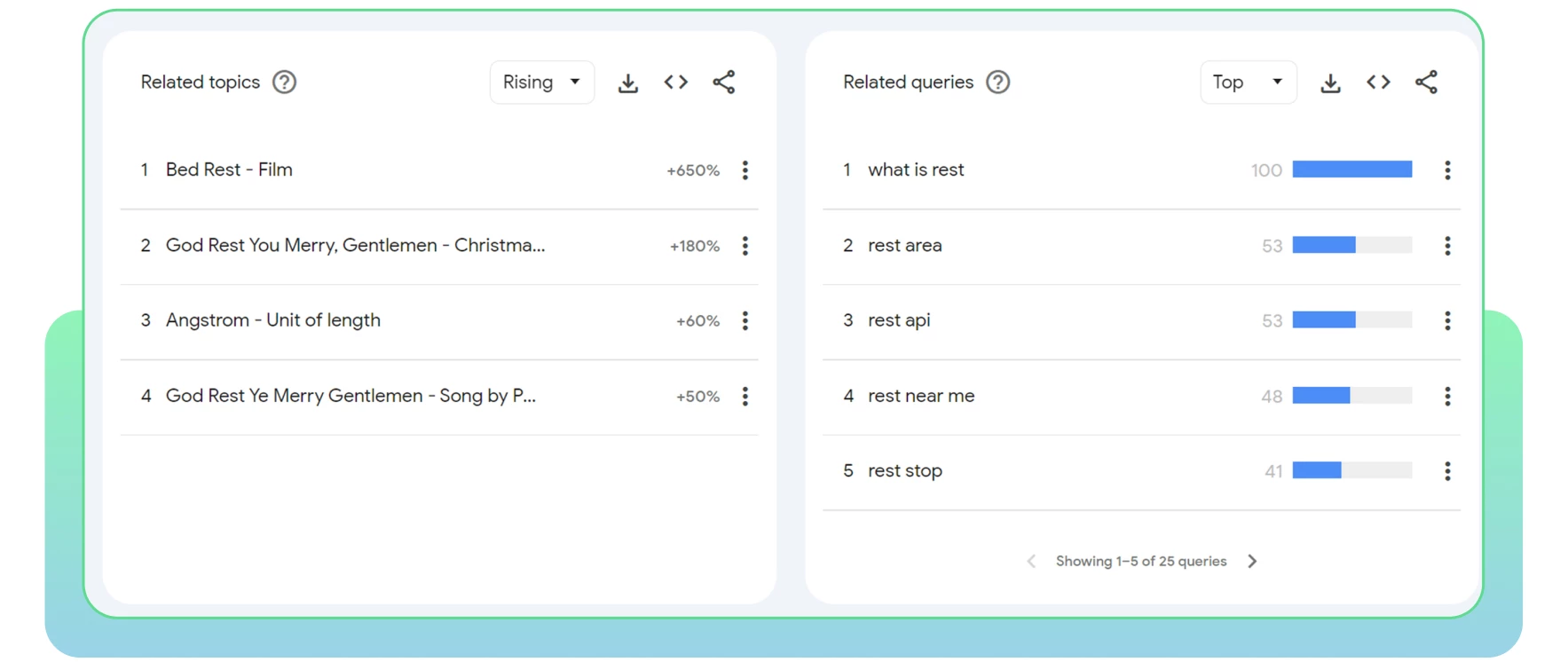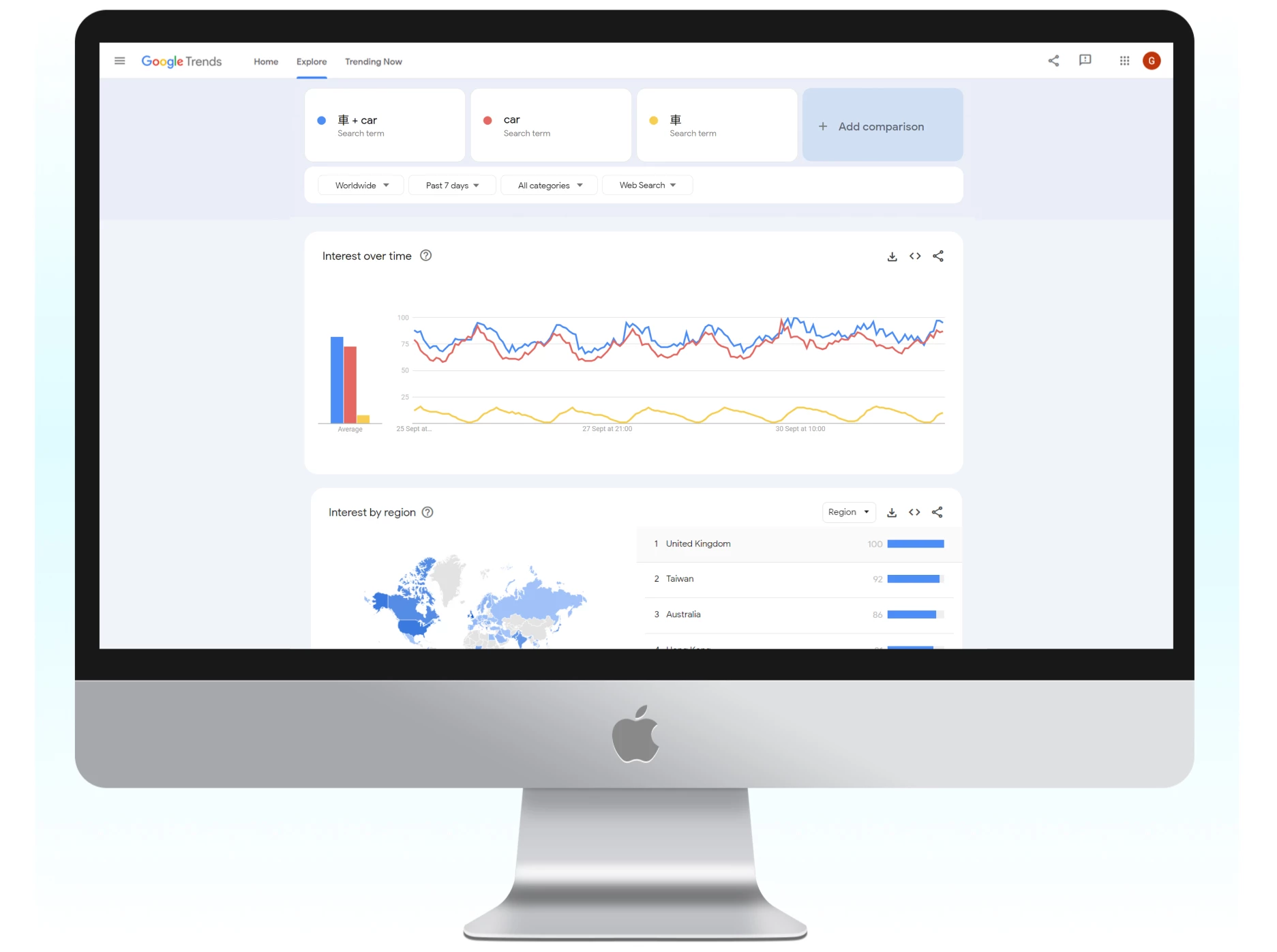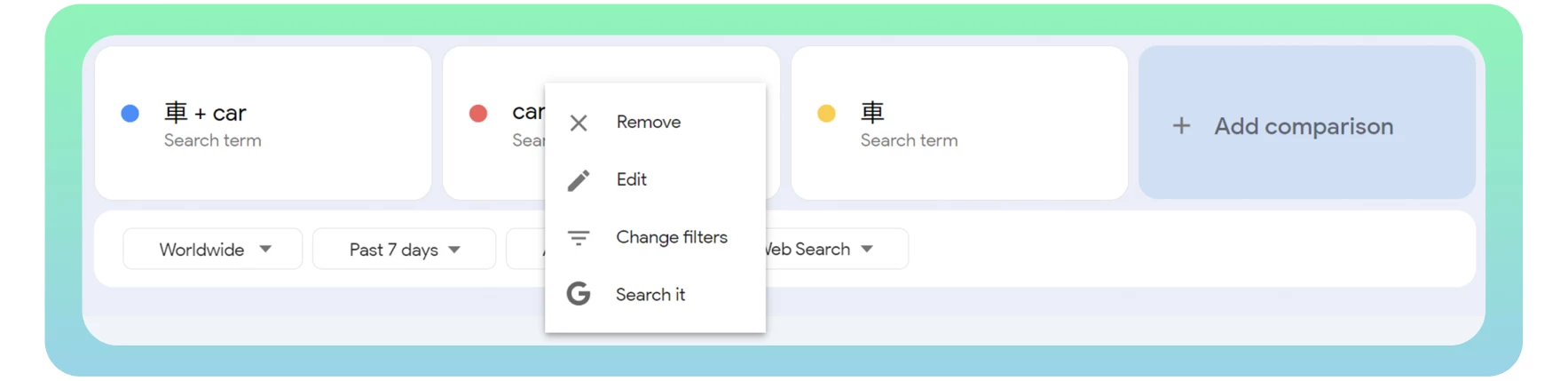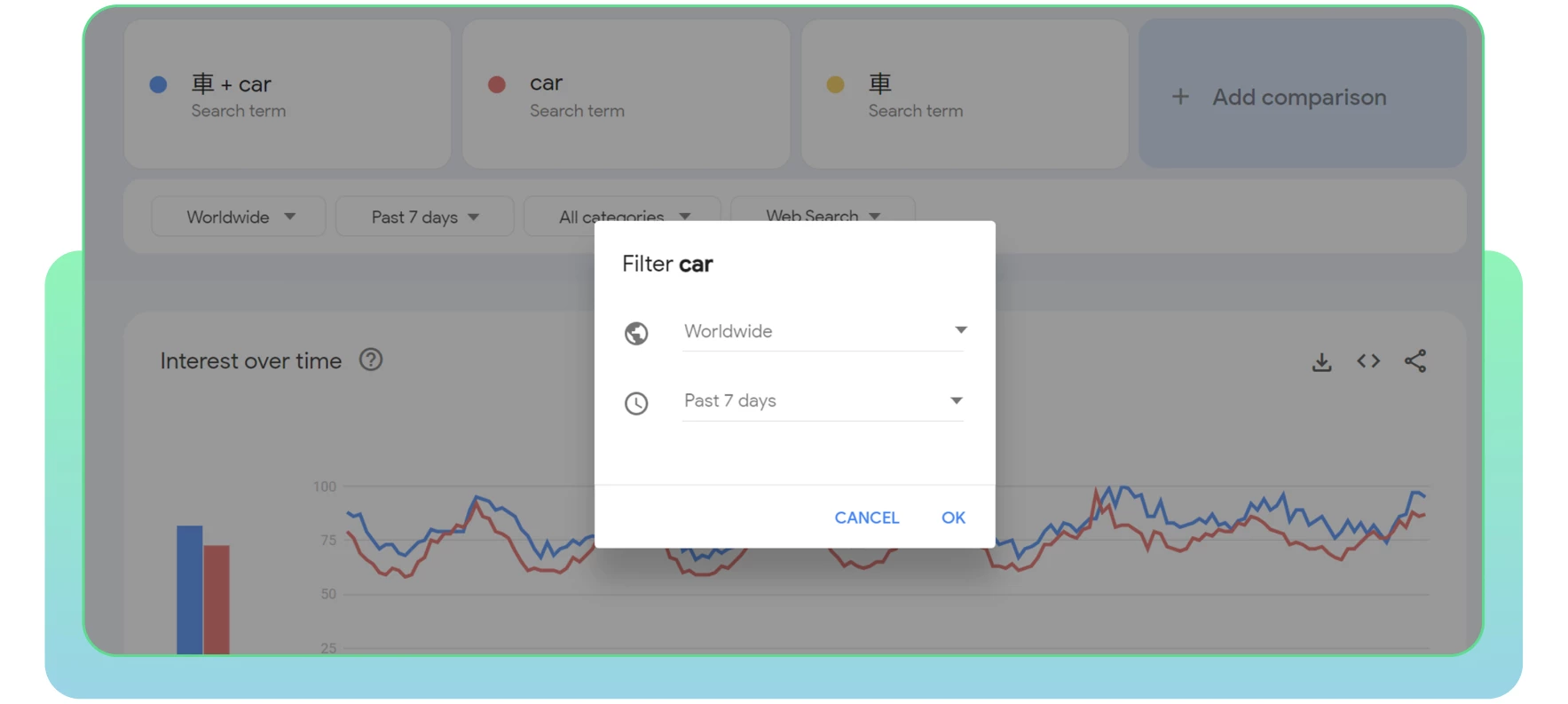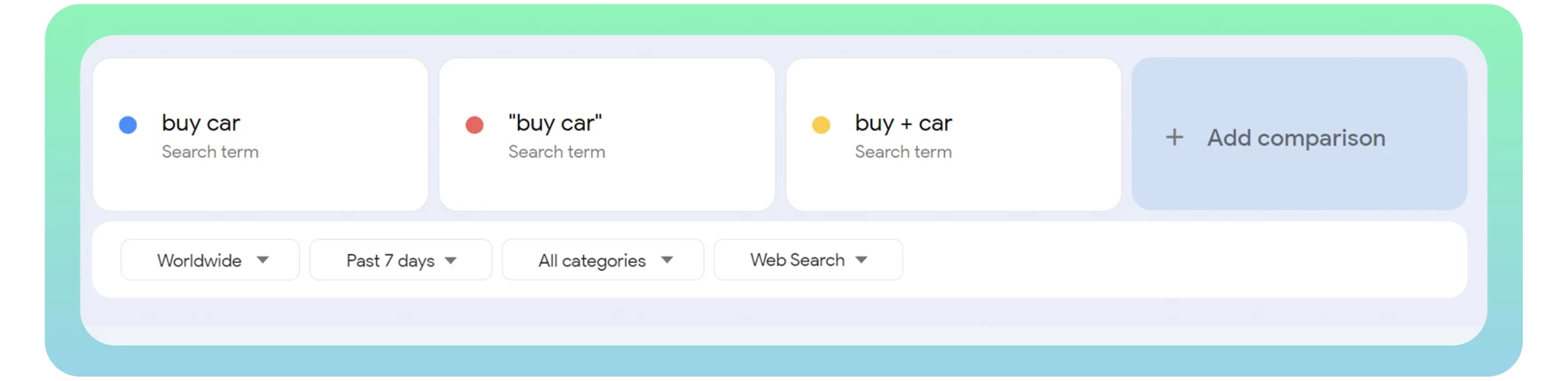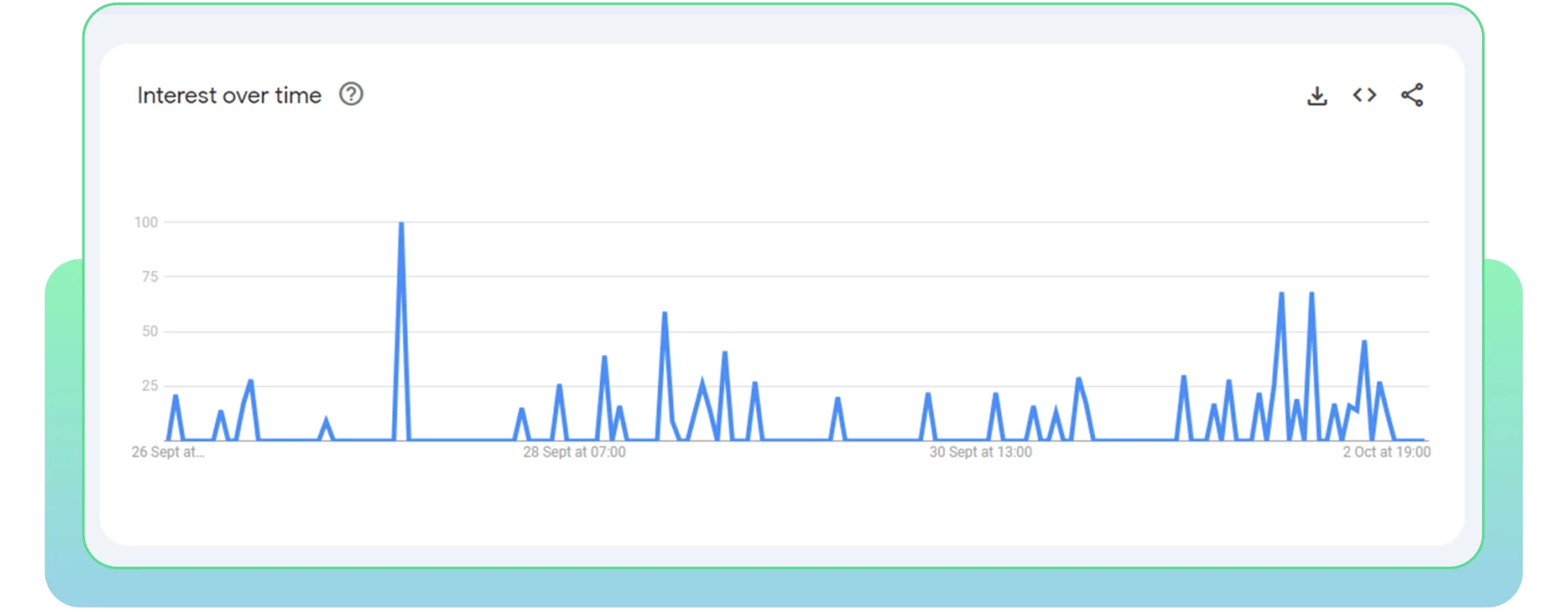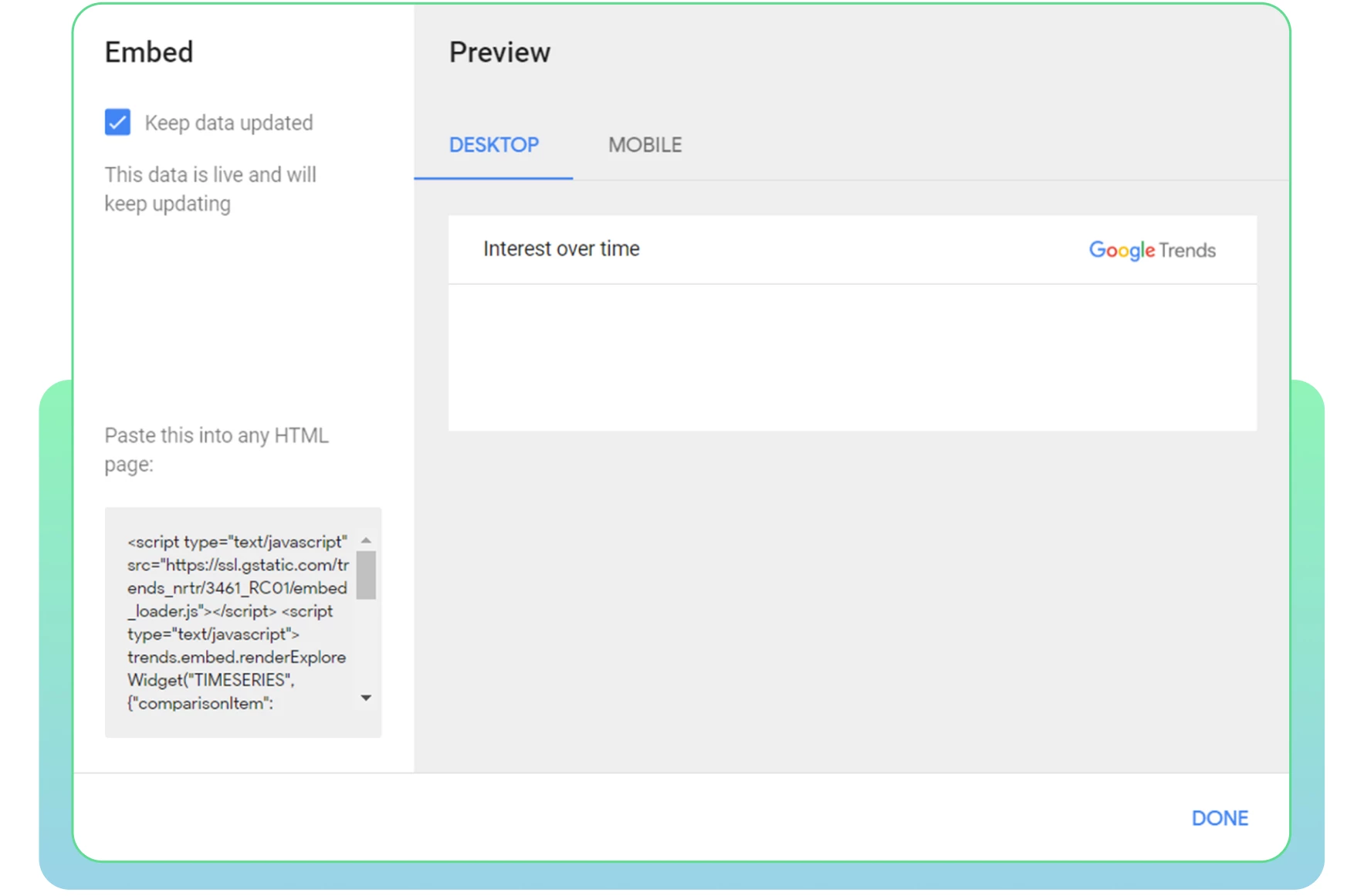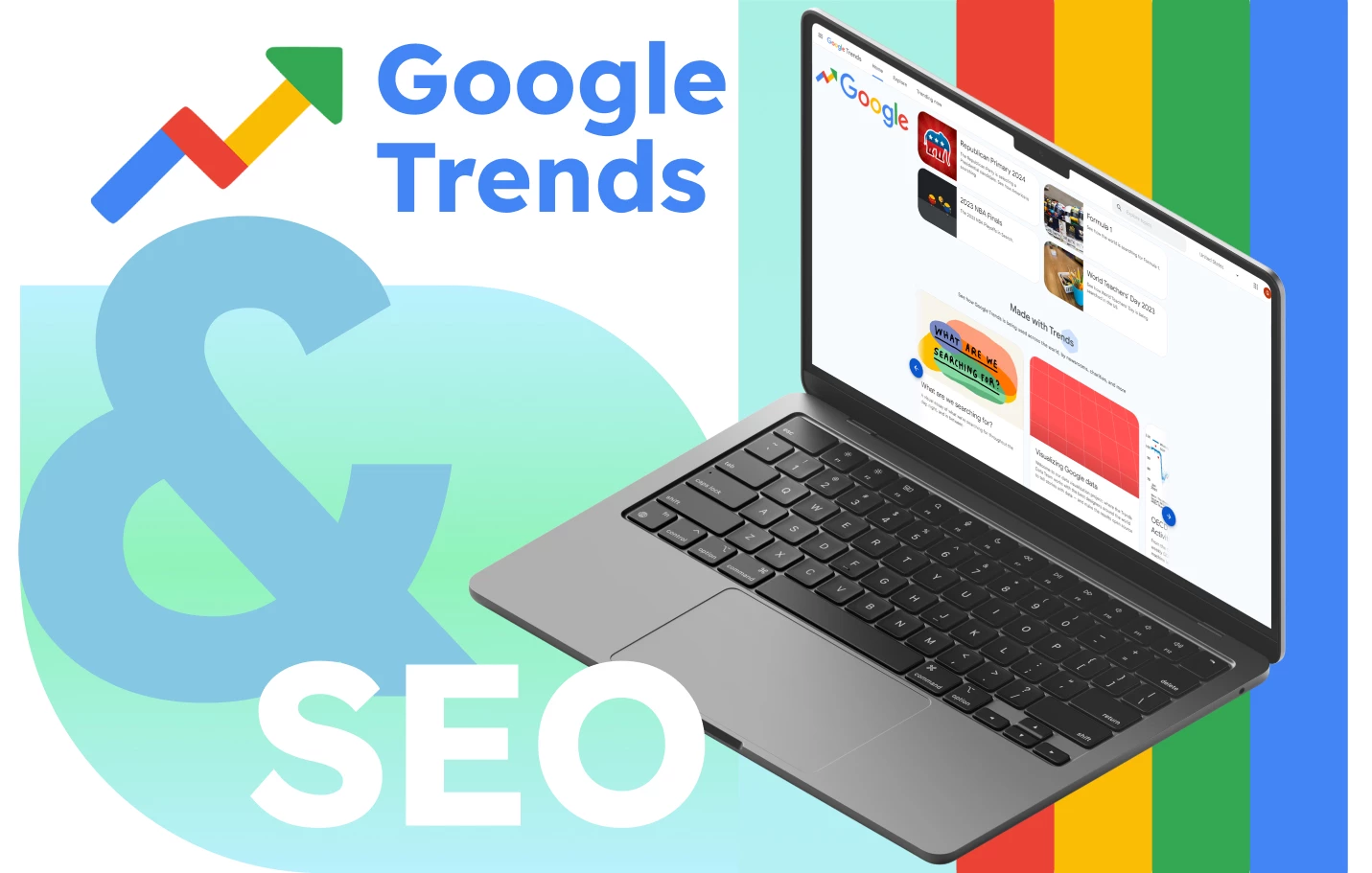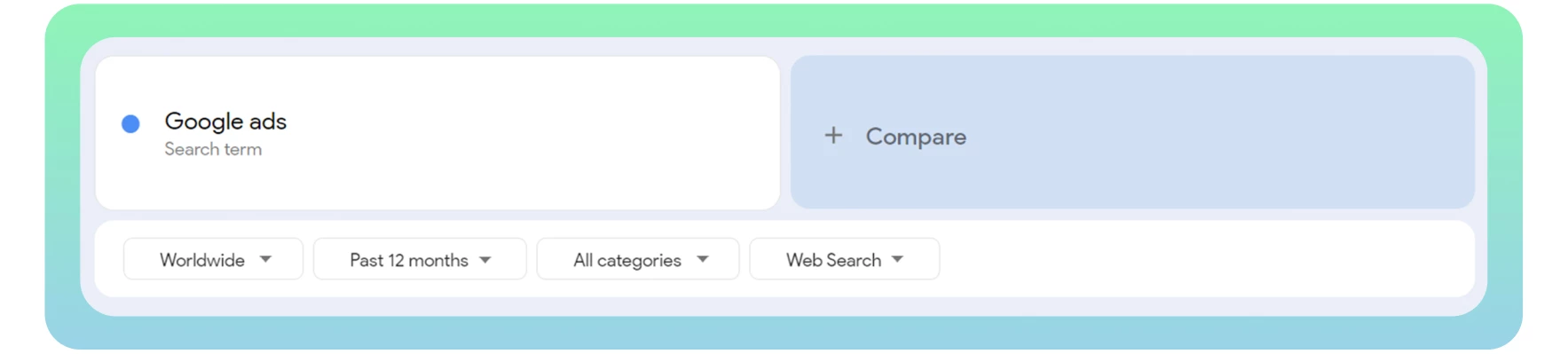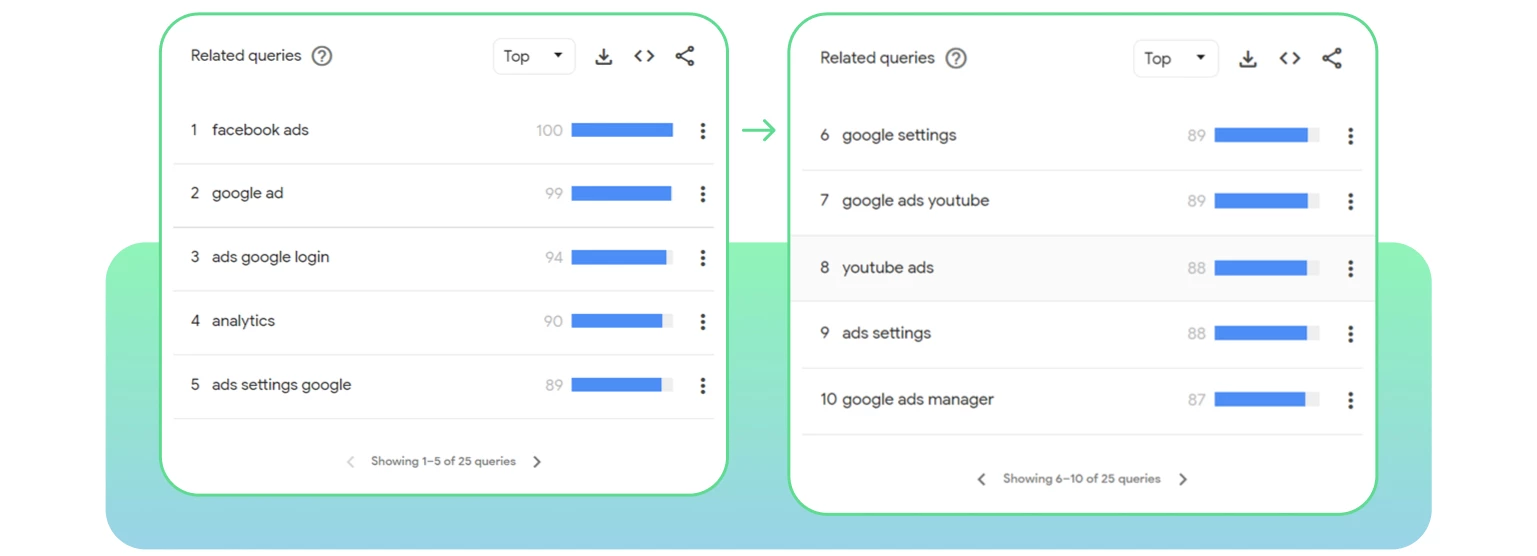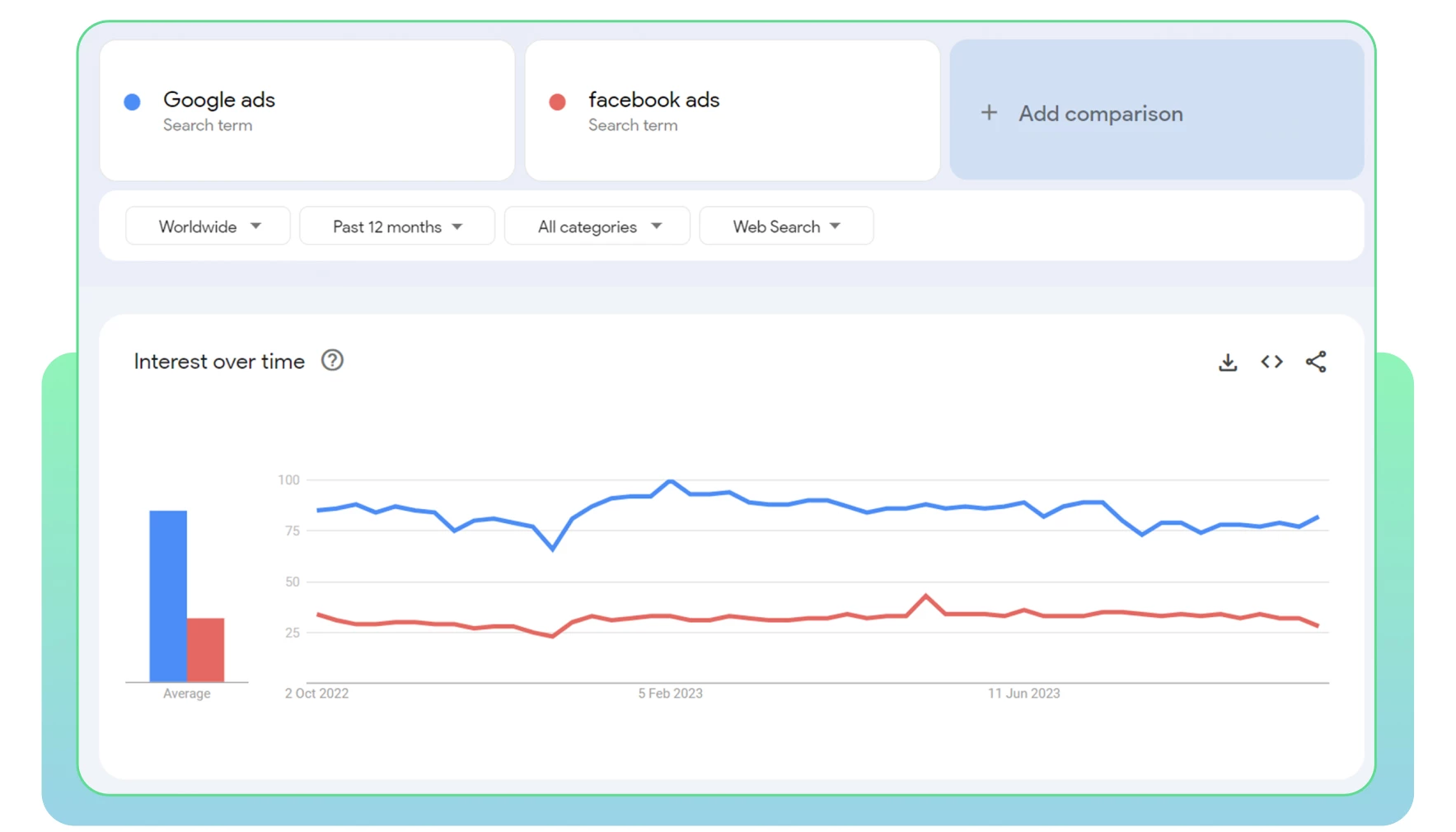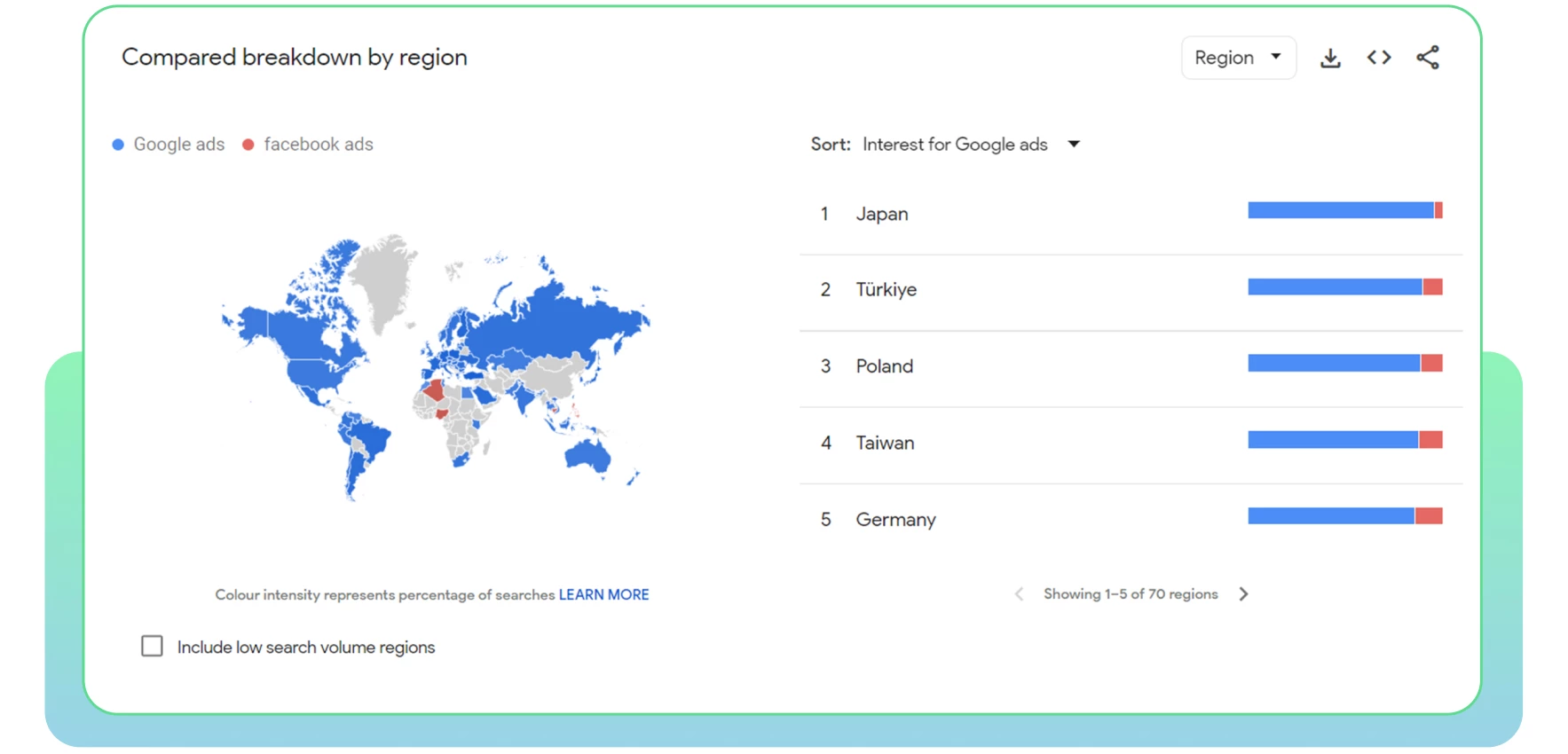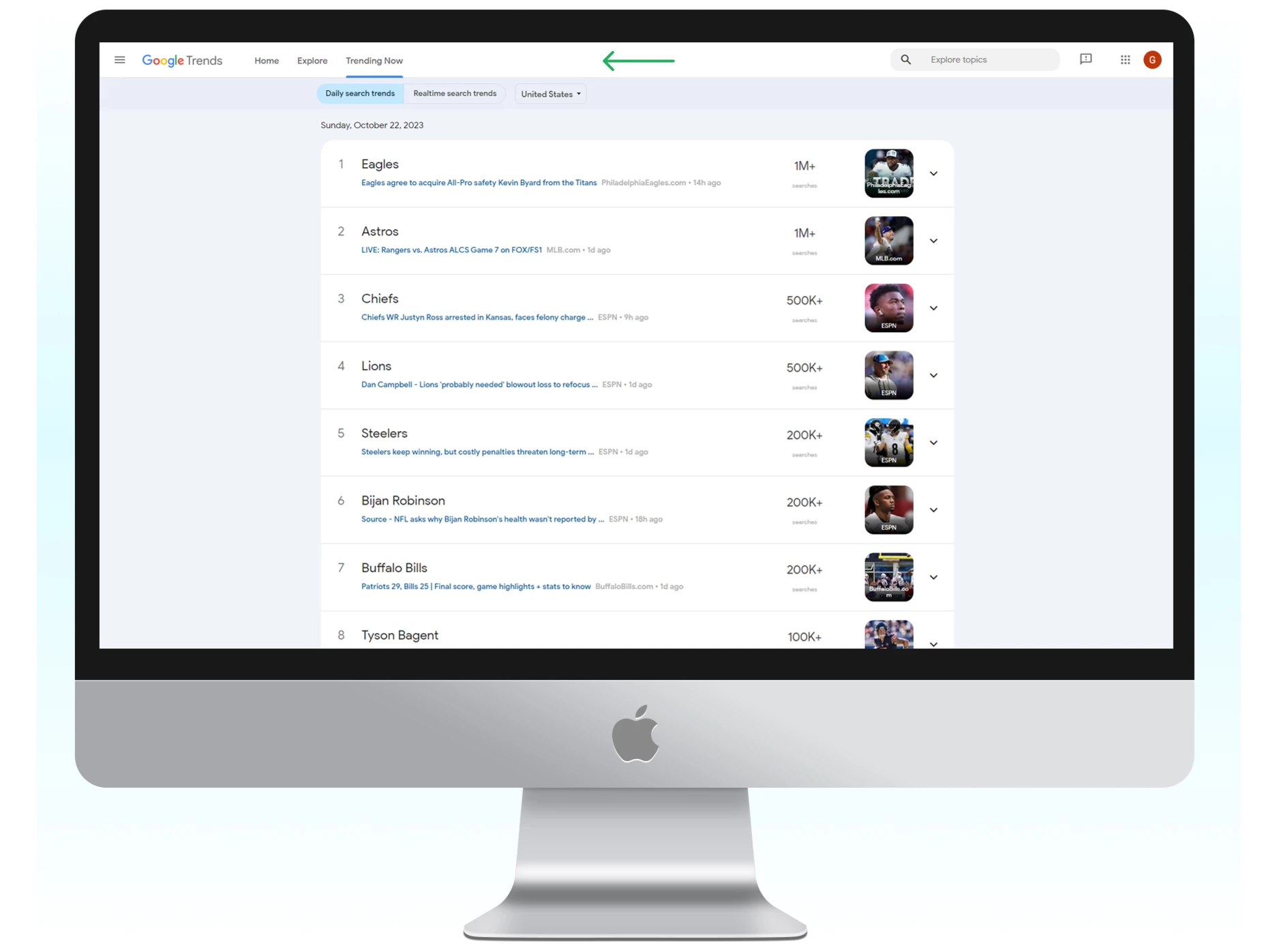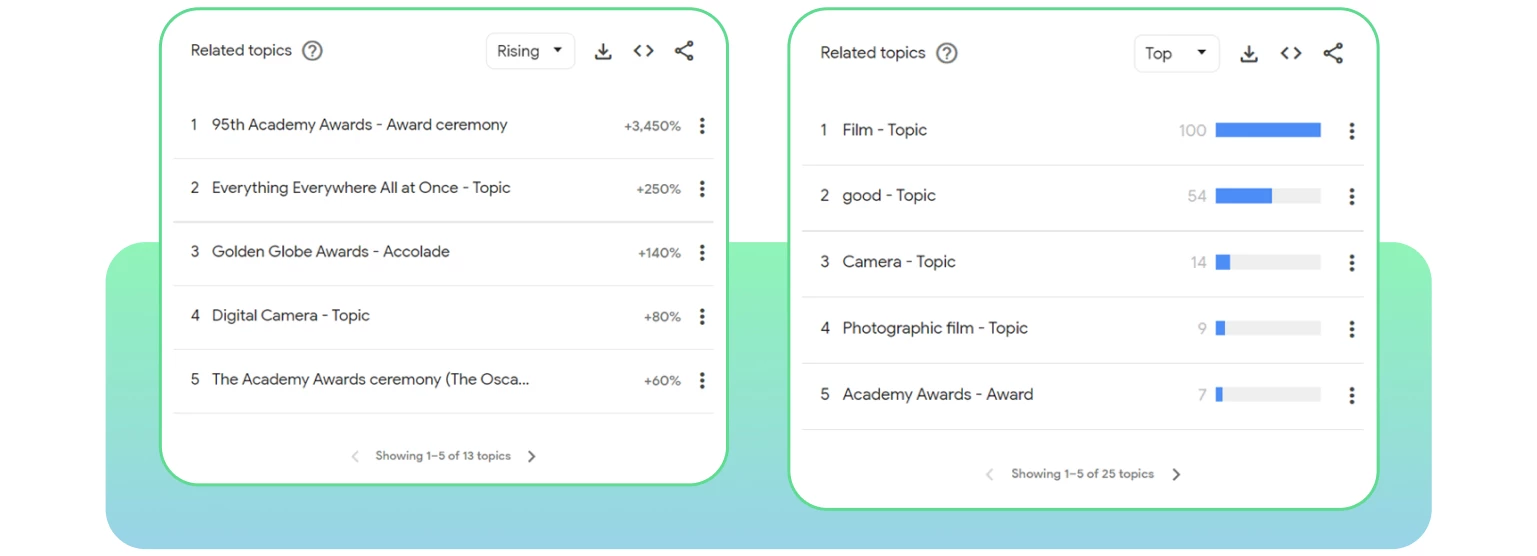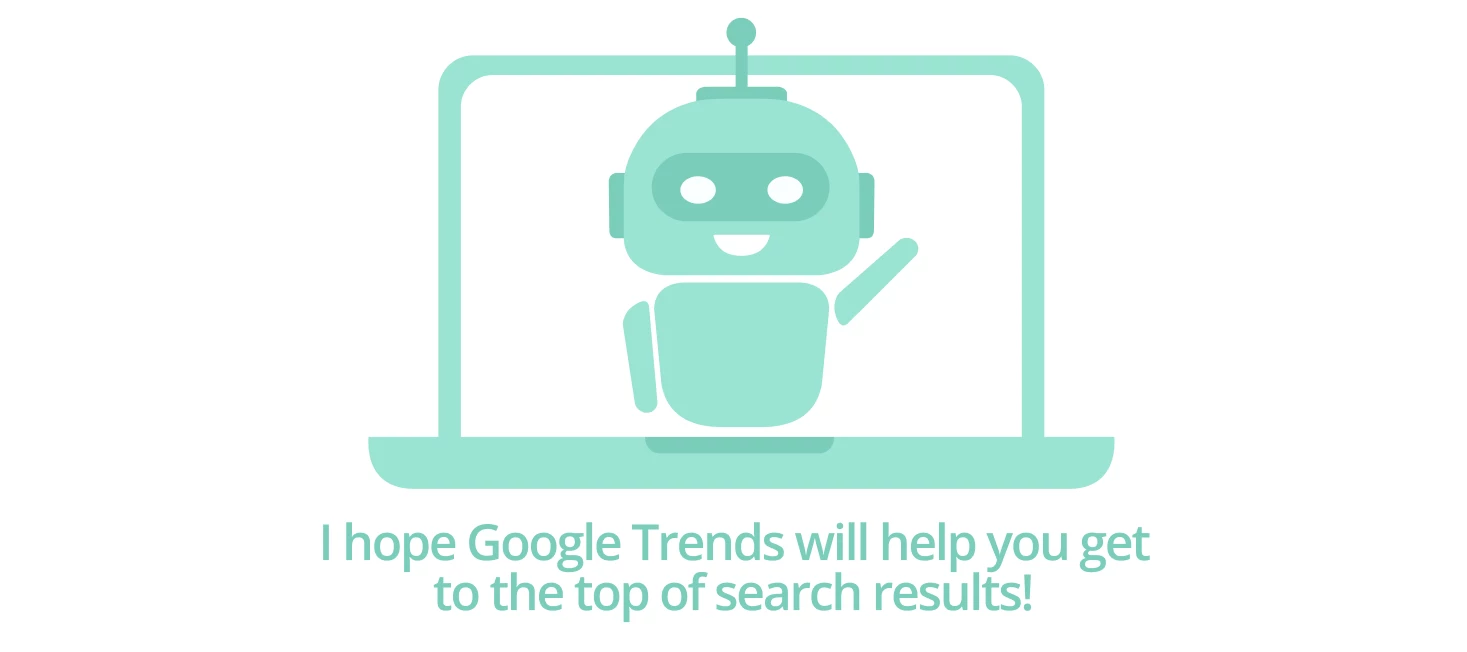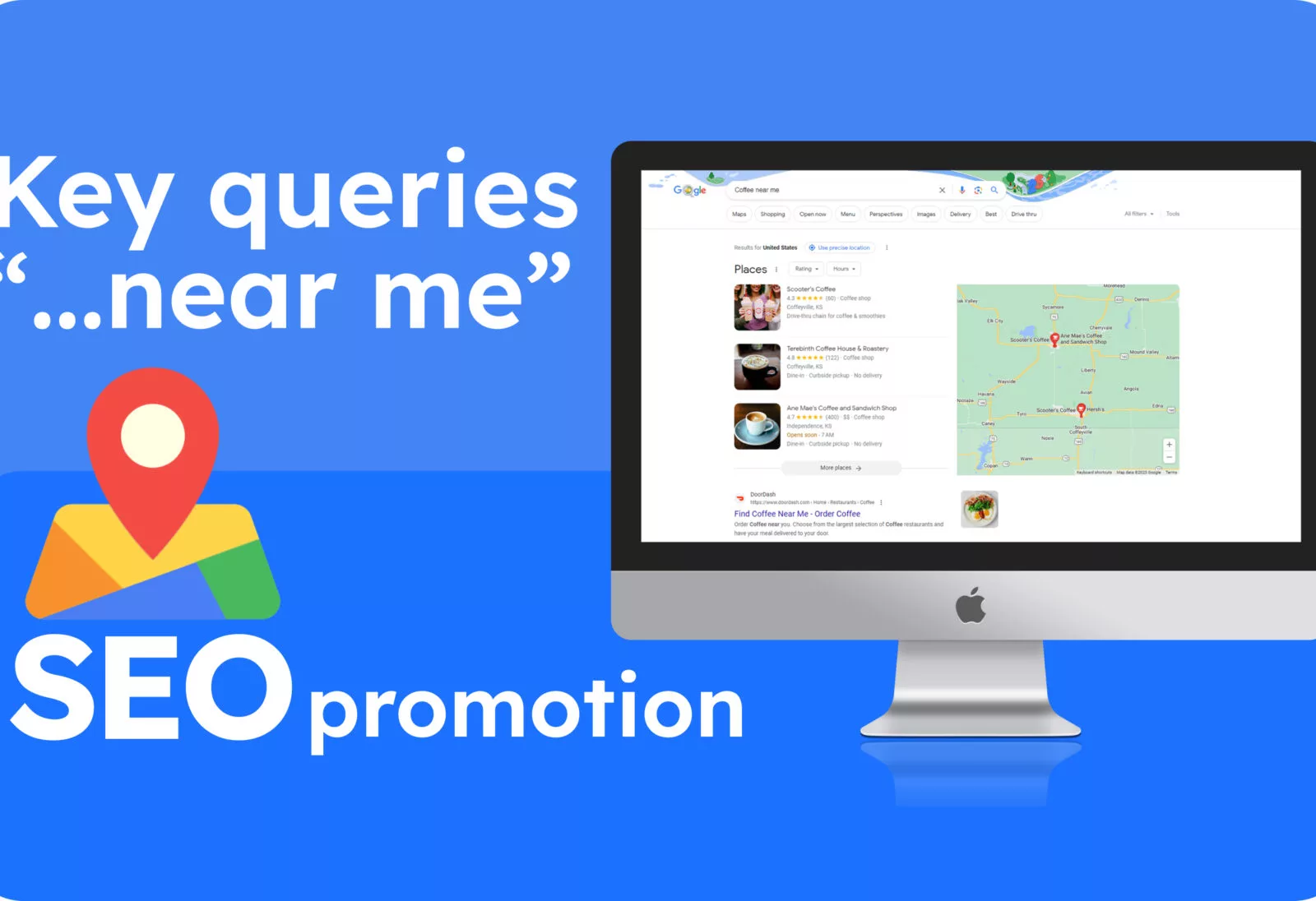How and why to use Google Trends
Hello, SEO enthusiasts! In this article, we will talk about the benefits and methods of using the popular service from Google – Trends.
This tool has been around for about 15 years, but there are still many debates and contradictions surrounding it. Let’s figure it out together, starting with a quote from Google:
What does Google say? Trends is a tool that allows you to track user search interest on Google in a specific topic, in a specific region, at a specific time.
Sounds amazing, but what about in practice?
What is Google Trends used for?
Let’s take a look at the main methods of using Google Trends. Most of them, of course, are related to working with keywords in one way or another, but there are also classic marketing applications, such as tracking the seasonality of certain products or services.
Google Trends is a versatile tool, so it can be useful to multiple categories of users at once.
1.Content creators (bloggers, authors, copywriters) can use Trends to find trending and relevant topics for their posts, articles, and videos;
2. Marketers conduct research on potential target audiences or competitors.
3. Entrepreneurs can analyze the demand for a specific service or product in a particular region to develop their business, such as expanding their product line by purchasing the necessary product before the season.
Of course, in addition to the tool itself, in each of these cases, it is necessary to have specialized knowledge because relying solely on general search statistics is short-sighted.
How to Use Google Trends
The basic algorithm for using Google Trends is as follows:
First, go to the main page and select the Explore tab.
Next, enter your keyword and adjust the parameters: the necessary region, time frame, category for analysis, and search type (images, search, products, YouTube).
The first thing you will see is a fairly simple and understandable graph that displays search interest over the time period you have selected. As we have already mentioned, it helps to track seasonality and trending keywords.
Useful advice: Here is a small trick that you can use to outpace competitors in seasonal goods. Find out in Trends which category of goods is in highest demand among consumers, and then update your pages with a special offer for that product.
If you have a high domain rating and you work with link building, it is absolutely possible to rank high in Google search results for the most interesting keywords.
Next, we see statistics by region, and if you initially selected Worldwide, the geo data will be divided by countries.
If you’re interested in a specific country, please go back to the beginning and specify the country you’re interested in. Then you’ll have the opportunity to see search interest by regions/states/cities (some countries even offer segmentation by metro stations).
And the final screen is related topics and search queries that the same group of users were interested in.
Sorting by TOP and trending popularity is available.
We’ve completed the basic overview, now let’s move on to the advanced features of the tool.
Additional Tools
Comparison
Most regular users may not be aware, but Google Trends has many features tailored for comparing search queries.
And we’re not talking about the big “compare” caption on the first screen.
For example, you can compare search query data in different languages. It’s obvious that if you use the kanji hieroglyph 車 (Jap “car”) when analyzing such a search query outside of Japan, you are unlikely to get meaningful results.
To compare a search query with the Japanese word for “car” written in kanji, and a similar query in English, combine the words using the “+” operator. This is how we did it in the example below.
And when comparing several search queries, you can set parameters for each separately, such as region and time range. To do this, hover over it with your mouse and then click on the three dots.
Next, click on “Change filter” and adjust the data for the query as needed.
Operators
Yes, search operators can be applied not only to the Google search engine but also to this service. Search operators are a tool needed to specify search queries.
For example, if you simply write the query “buy car,” it will take into account search queries with errors, synonyms, different word order, such as “mini car buy,” “we bought a car,” etc.
To avoid these issues, filtering is done using operators.
Within Trends, you can use 3 search operators:
1. Operator “”
Fixes the word form (endings) and word order. However, it will still consider search queries with the correct word order (e.g. “buy car now” or “buy car in red”).
2. Operator +
When using the “+” sign in the phrase “buy + car”, the results that contain the words “buy” or “car” will be taken into account.
3. Operator –
Used to refine a search query. For example, if you want to see results for the word “car” but without a specific brand, in this case, Dodge, the query would look like this: car-dodge.
As a small life hack, we recommend using the operator +. When you want to expand your search query, but you know for sure that users often misspell it. As an example, let’s use the WhatsApp application (and yes, there are countless variations of its name on the vastness of the internet).
Example query: whatsapp + wazzapp + whutsapp
Data Export
The third important advanced feature that needs to be noted is the ability to export data.
If you need the data for further independent work, simply download the diagram data in csv format by clicking on the Download icon.
Developers have also considered the possibility of embedding data on the page of your article/service, or any other page of your website, using code. Similar to exporting to csv, click on the Embed button, and it will look like this:
Then, insert the code into the HTML code of your website page and you’re done – the required diagram will be on your website.
Important note: don’t forget to check the box for “keepdataupdated” if you want your data to be updated.
The final function of export is sharing.
There are two options:
1. Share search results. However, developers only consider reposting on social networks (FB, Twitter, LinkedIn, Tumblr). If you want to share specific search results through a link, simply copy your address bar as it already contains the necessary parameters.
2. Share the diagram. This situation is exactly the same as sharing search results, just reposting on social networks. If you specifically need a visual representation of the diagram, take a screenshot or create it based on the exported data.
Google Trends and SEO
Of course, this tool can and should be used for SEO, especially if you don’t have a budget for expensive professional tools.
Important point: it is important to understand that Google Trends is not a complete tool for working with keywords. It is difficult to imagine how you would build a semantic core for your website using it.
As you have already understood from the material above, Google Trends is an analytical tool that is largely suitable for working with content, including SEO content.
At least, in SEO it is applicable for:
1. Studying and working with multilingual/multiregional websites;
2. Improving your local SEO optimization;
3. Basic keyword research.
At the beginning of the article, we discussed the basic principles of working with SEO, and now let’s discuss how exactly they can be applied.
Finding relevant keywords
If you want to attract additional organic traffic to your website, you need to expand your list of relevant keywords. To do this, let’s simulate a situation. Let’s take a certain query and see what we can do with it.
Let’s take the following parameters for filters:
And now we scroll down the page to the block with relevant queries. To maximize the effectiveness of keyword expansion, select the “Top” option in the block filter.
And here we see that at least a couple of keywords from our list can be used to expand our semantic core. For example, “facebook ads” (if you are into that), “ads settings google,” etc.
The minimum action you can take to increase organic traffic is to create expert articles in your blog using these keywords.
Keyword Comparison
Use a keyword comparison tool to better understand your audience. This is especially relevant for multi-regional and local websites. Study your audience to determine which product categories/services are more relevant in different regions, so you can create separate pages for them and generate more traffic.
Find ideas for news and articles
And as we have already mentioned, Google Trends is a must-have tool for working with content. And who is content important for? That’s right, for blogs and news sites. If you have a news site and you have problems finding hot news, the most banal but no less effective action will be to start by opening the Trending Now section.
Here you can find hot topics for the current moment in a day or real-time mode. Then simply select the region you need and conduct a small journalistic investigation.
Approximately the same algorithm can be used for blogs. If you have a thematic blog, you can additionally resort to the classic method. Make a list of potential keywords that interest your audience, and then look for ideas for new articles in the relevant topics section.
Experiment with the Top and Raising filters to search for topics for evergreen or trending content.
Conclusion
Google Trends is a free tool that can truly help increase your organic traffic. Of course, you should delve deeper into SEO to achieve the best results. Yes, Trends cannot be called a professional tool for working with keywords, but it does not claim to be. First and foremost, it is still a tool for data.
User data that you can use to improve your search engine rankings. This includes things like outpacing your competitors, writing more engaging content, and so on.
Dear friends! Thank you for reading our article to the end!
We hope that this article was useful for you. Best wishes and see you soon!